Installation
A quick step by step guide to upgrading the memory on a Lenovo ThinkPad Edge E320 laptop. First step is to completely shutdown the laptop, flip it over upside down and remove the battery. Next remove the access panel from the bottom of the laptop. It's held in place by three screws.
Remove the three screws and the lift the large access panel off.
The laptop has two memory slots and ships with one 4 GB memory module installed.
We'll install another 4 GB module to give us a total of 8 GB of memory. The extra module will also mean that the laptop will go from a single to dual channel memory configuration which should give us a nice performance boost. The memory module I installed was a Kingston KTL-TP3B/4G.
The new memory module fits into the top most slot. Slide the module into the slot and then apply gentle downward pressure until the top and bottom metal clips engage to hold the module in place.
Replace the access panel, securing it back in place with the three screws. Re-install the battery and reboot.
Performance
Once the computer has rebooted, bring up the system properties dialog. This will indicate that you now have 8 GB of installed memory and that the Windows Experience Index needs to be updated.
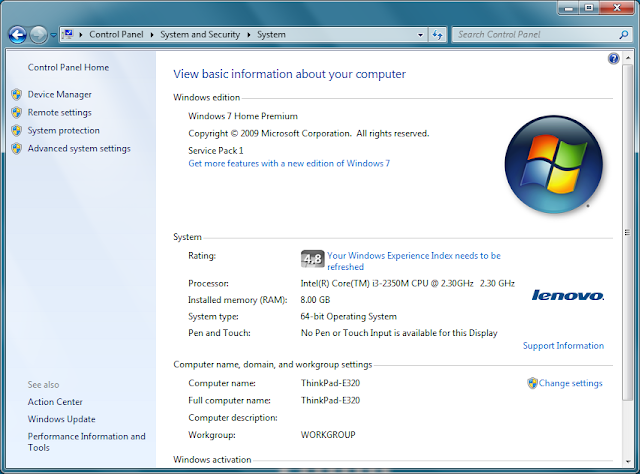
"Refresh Now" will refresh the Memory (RAM) subscore
The Memory subscore increases from 5.9 to 7.3
If you "Re-run the assessment" you'll also see a boost to the Graphics subscores since the integrated graphics controller in this laptop uses the same (faster) memory.








I have the same system. Can you check what Cinebench 11.5 OpenGL score you get?
ReplyDeleteThis comment has been removed by the author.
ReplyDeleteHello James!
ReplyDeleteI have been reading your Post about "Installing more memory into a Lenovo Edge E320 laptop" and I saw all pictures.
I want to purchase the same model (E320) without UMTS and later I would like to upgrade UMTS MiniPCI Card by myself. I don't want to use UMTS USB-Stick.
My question is, are there any cables (for example 2 unmounted cables) allready prepared on the empty MiniPCI Slot for later UMTS MiniPCI Card upgrade?
Thank you in advance!
Boris
The blog is very informative and huge content posted about laptop memory modules, I found the post very useful and it helped me a lot. Thanks for sharing such significant post.
ReplyDeleteKeep posting further....
Nice blog and the post seems having ample content to explore about Laptop Battery and it is really very hepful post for me. Thanks for sharing such useful post. Keep posting further....
ReplyDeleteExtra memory helps
ReplyDelete